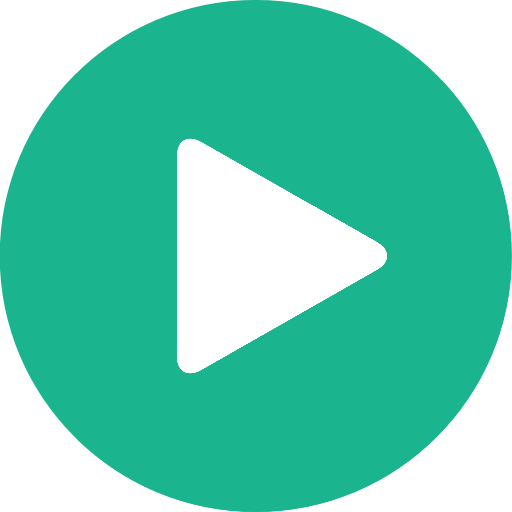TYS on Zoom
* For security reasons we ask that everyone have their camera on in the beginning of class.
First things first. Go to www.zoom.us and sign up for a free account and download the app to your computer, tablet or phone.
Zoom recommends that you use the Zoom app when you enter a meeting, not the browser (meaning www.zoom.us). Click on the Zoom app on your computer.
You know you are in the app when this pops up on your screen:
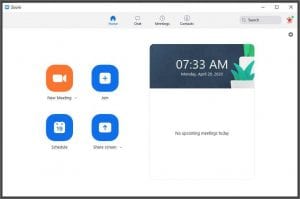
Now go to our website and click on the class that you want to take (know that each class has a unique link). All the links have the meeting ID and the password build into the link, so you should not have to enter a password. With that said, Zoom have had some issues with this, ever since they had to get stricter security due to meetings being hacked.
If you are having issues try this:
- Make sure you have opened the app – not the browser.
- Click on the link on our website after opening the app.
- Close the app and try to open it up again.
- Try again, it seems like Zoom corrects itself after a few minutes.
Here are a few links that might be helpful.
Zoom – Getting started
Zoom – Joining a meeting
If you have any issues feel free to reach out to us. We are happy to help!